How to set parameters for detected faces recognition?
To set parameters for detected faces recognition, perform the following steps:
1. Go to the Hardware tab in the System Settings dialog box (1).
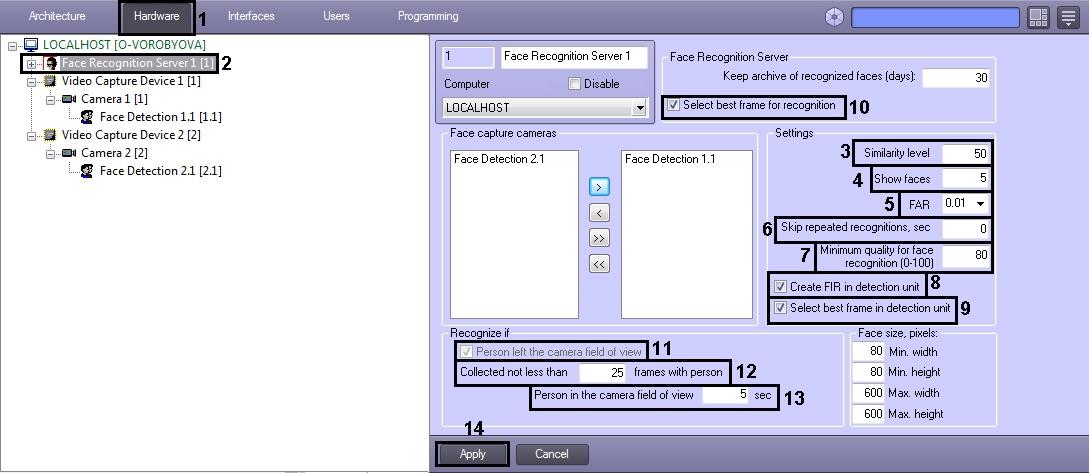
2. Select the Face Recognition Server object in the objects tree (2).
3. In the Similarity level field, enter the match percentage of the detected face and the reference image that will be considered a recognized match (3). The Similarity level parameter is expressed as a percentage.
4. In the Show faces field, enter the maximum number of matching reference images that can be displayed for one frame of a detected face (4).
5. In the FAR list, select a value for the maximum permissible error during recognition of detected faces (type 1 error) (5).
Note.
The FAR parameter is used only in Cognitec 8.8 face recognition module. While comparing two vectors one of the following maximum values is used as a threshold value:
a. The Similarity level parameter
b. The parameter calculated on the basis of the set FAR value.
6. If it’s required to skip repeated recognitions, set the time period in seconds more than 0 during which a face won’t be recognized repeatedly (6). See also description of the IgnoreSamePeople registry key in the registry key reference guide.
7. In the Minimum quality for face recognition field, enter the minimum quality for face at which recognition will be performed, as a percentage (7).
8. On default, face detections for which the configured Face Recognition Server is selected as external capture, generate and attach biometric face parameters to the image. Such procedure is performed if the Create FIR in detection unit checkbox is set (8). Deselect the Create FIR in detection unit checkbox if it’s required to perform only face capture by detections without creating a biometric face parameters (8).
9. Set the Select best frame in detection unit checkbox if it’s required to select best frames from all images received by Face detections at which the configured Face Recognition Server is selected as external capture, and send only them to the Face recognition server (9).
10. Set the Select best frame for recognition checkbox if it’s required to select the best frame from all images entered into the Face recognition server from Face detection for one person and create FIR only for selected frame (10).
11. In the Collected not less than … frames with person field enter the number of frames upon reaching which the recognizing will be performed (12).
12. In the Person in the camera field of view … sec field enter the time in seconds upon reaching which the recognizing will be performed (13).
Note
The Person left the camera field of view checkbox is set on default and it is impossible to disable it (11).
Note
The face recognizing is performed if only one condition is done (11-12).
13.To save changes, click Apply (14).
Setting parameters for detected faces recognition is now complete.


Related Industry Knowledge
- To Save Cost Of Monitoring Project, What Kinds Of Power Supply Mode Does The Camera Have?
- Introduction Of WODSEE New & Hot Battery PIR WiFi Camera
- Application Of Face Recognition Technology In Smart Policing
- What Is XVI ?
- Smart Analysis H.265+ IP Network Camera
- What’s CVI, TVI, XVI ?
- How To Choose Security Monitoring Power Supply Scheme
- Wodsee Holiday For China National Day
- WODSEE Wish You And Your Family A Happy Mid-Autumn Festival !
- Some Commonly Used Time Servers NTP









