External Network Access To IP Cameras Through Port Mapping
There are generally two methods for accessing a network camera or NVR. One is the P2P method, which connects the network device to the router, correctly sets the IP address and DNS of the network device, and ensures that the network devices are connected to the Internet successfully. Use the device’s own P2P service. The external network uses a computer client or mobile phone APP to access.
Another way is the traditional port mapping. Although the P2P method is simple and convenient, but often if we need to access the external network, complete control of the device, go to the device’s menu for some settings, you need to port mapping.
Setting method
After the IP camera and NVR are connected to the LAN, these devices are in the router’s internal network. External network users cannot access them directly, and need to be set up. Take the IP camera as an example to illustrate, the setting methods of NVR, DVR, etc. are the same.
Setting method
After the network cameras and network hard disk recorders are connected to the LAN, these devices are in the router’s internal network. External network users cannot access them directly, and some settings need to be made. The following uses the network camera as an example to illustrate that the setting methods of the network hard disk recorder NVR, DVR, etc. are the same.
1.Camera settings
Access the camera through the web in the LAN, enter the setting menu of the camera, and set the network parameters correctly.
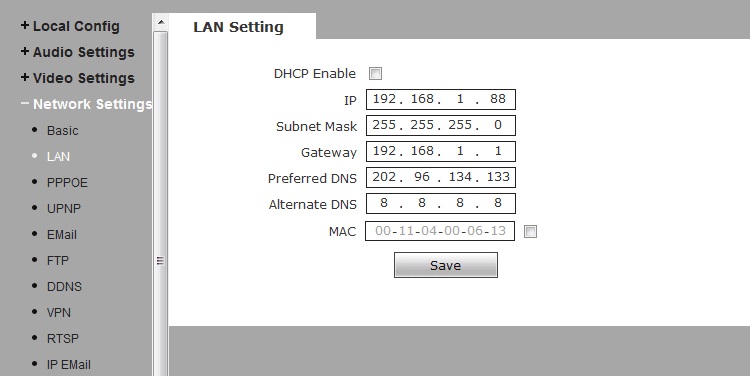
Confirm the IP address and the gateway configuration is correct. The IP address needs to be the same as the network segment of the LAN IP address set in the router. There should be no conflict. The Gateway, DNS and the router are consistent. DNS can also be set to some commonly used public DNS, such as: 8.8.8.8 or 114.114.114.114.
Set the port of the camera correctly. Since broadband operators may block commonly used ports on broadband lines such as 80, 8080, etc., it is suggested that the port of the camera be setup to some infrequently used, such as 8090, which can be used later in the external network to access IP Camera.

The port that the general network device needs to map includes these: WEB access port (HTTP ports, generally the default is 80), streaming media port (RTSP ports, generally default 554), data transmission ports, and so on.
2. Router port mapping
Web login router, access to the router management interface. Find port forwarding (port mapping) and forward the above required ports.
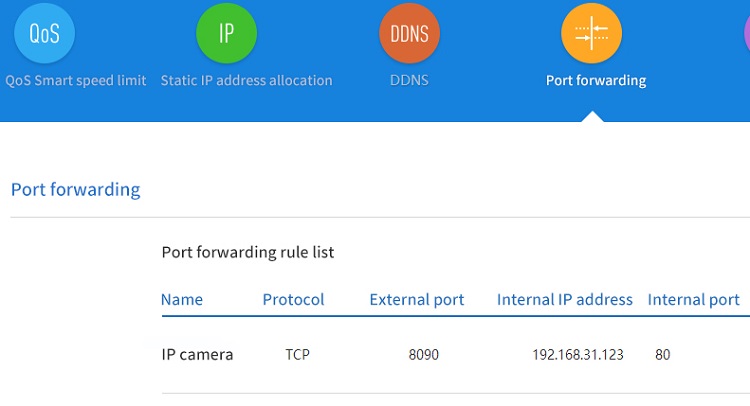
External network access method
Direct access to IP address
Find the IP address of the external network in the router (or open the Baidu search engine, enter the IP, you can also query the machine’s external network IP), enter the external network IP + WEB port in the browser, direct access to the camera
Domain access
Bind dynamic domain names (DDNS) and use dynamic domain names to access cameras. Common dynamic domain name service providers are: 3322, peanut shells, etc.
Web/Computer Client/Mobile App
Unsuccessful Internet access, and possible reasons
1. Confirm that the IP address, gateway, DNS, and other parameters are configured correctly. Make sure that the network camera can connect to the external network with these parameters.
2. Confirm that the remote access IP address is a WAN (Wide Area Network) IP address
Some small broadband operators such as Great Wall Broadband, China Tietong Telecom, etc. provide IP addresses that are not public (WAN) network IP addresses or fake public network IP addresses. In this case, they cannot successfully access the NVRs under the router, and they need to contact the broadband operator to resolve the problem.
The method of judging public network IP: the computer of the same LAN with NVR access ip138.com, and the IP address is the same as the WAN port IP of the NVR front end router, it is the public net (WAN) IP; if it’s different, it is not the public network IP.
3. The mapped port may be shielded by the operators. It is suggested to modify the external port.
4. If you use the UPnP auto-forwarding function, confirm that the router has turned on UPnP. When the router UPnP is not turned on, the UPnP mapping of the network device will be unsuccessful.
5. Web page access needs to install plug-ins
6. Network bandwidth problem. The default is the main stream, which requires a larger bandwidth. If you encounter the problem of WEB remote preview monitoring card, you can try to switch the preview screen to sub code or reduce the bit stream value.
Related News
- Wodsee DOL-HDR WDR 4 IN 1 Camera New Arrival
- How to set parameters for detected faces recognition?
- Face recognition becomes the commanding point technology of video surveillance
- Introduction to Facial Recognition of Surveillance System
- New innovation–soft photosensitive
- Great innovation!!! – Wodsee IP camera with Sensor Control IR
- 4 New Styles HD High-Speed Dome camera
- WODSEE new Smart Zoom IP camera, Real WDR.
- How to provide a regular maintenance for CCTV equipments?
- Notes for outdoor installation of PTZ









