Access To Network Camera Via Port Mapping In Internet
Access to network camera via port mapping in Internet
To access to network cameras and network DVR, there are generally two ways. One is P2P way, connect network equipment to the router, correctlyset up the IP address of network device, DNS, etc., ensure the network equipment connect to the Internet successfully.Using the device own P2P service, use a computer client(for example, CMS/VMS) or mobile app to access Internet. Another way is the traditional way of port mapping. Although the P2P approach is simple and convenient, but many times if we need to access through the Internet, complete control of the device, go into the device’s menu to make some settings, need to pass the port mapping method.
Setting method
After the network camera and the Network Video Recorder are connected to the local area network, since these devices are on the intranet of the router, the external network users cannot directly access it, and some settings need to be made. The following takes the network camera as an example, and the setting method of the NVR, DVR, etc. is the same.
1.Camera settings
The LAN accesses to the camera through the webpage, enters into the camera’s setup menu, and correctly sets the network parameters.

Confirm the IP address and the gateway configuration is correct. The IP address needs to be the same as the LAN IP address network segment set in the router. Do not conflict. The gateway, DNS and router are consistent. DNS can also be set to some common public DNS, such as: 8.8.8.8 or 114.114.114.114.
Set the port of the camera correctly. Because broadband operators may block common ports on broadband lines such as 80 and 8080, it is recommended to set the port of the camera to something that is not commonly used, such as 8090. This port is used to access IPC on the external network.

General network devices need to map the port includes: Web Access port (that is, HTTP port, the general default is 80), streaming media port (that is, RTSP port, the general default is 554), data transmission port and so on.
2.Router Port mapping
Web page login into router, access to the router management interface. Find the port forwarding (port mapping) to map and forward the above required ports.
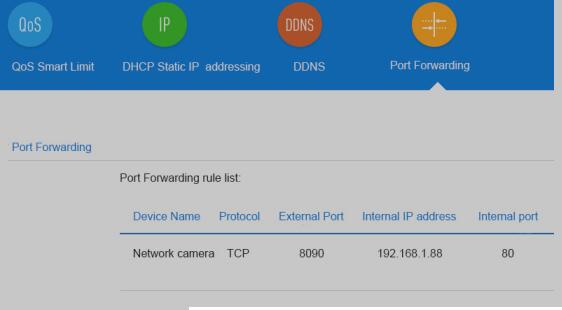
Internet access method
IP Address Direct Access
In the router to query the IP address of the Internet (or open the search engine, input IP, you can also query to the device Internet IP,), in the browser input Internet Ip+web port, direct access to the camera
Domain Access
Bind dynamic domain (DDNS), use dynamic domainto access the network camera.
The common dynamic Domainservice providers: 3322, and so on.
Web/Computer client/mobile app
The possible problems of unsuccessful Internet access
1. Confirm that the parameters of IP address, gateway, and DNS are correctly configured. Make sure that the network camera can connect to the Internet by using these parameters.
2. Confirm the IP address of the remote access is the public IP address.
The IP addresses provided by some small broadband operatorsare not public IP addresses or fake public IP addresses. In this case, the NVR under the router cannot be successfully accessed, and need to contact the broadband operators for solutions.
The method of judging the public network IP address: the computer with the same local area network as the NVR can accesses to ip138.com, and check the IP address if it is the same with the IP address of the WAN port of the NVR front-end router, same is the public network IP; the difference is not the public network IP address.
3. The mapped port may be blocked by the operator. It is recommended to modify the external port.
4. If you use the UPnP auto-forward feature, please verify that the UPnP of router enable. When the router UPnP is not enabled, the UPnP mapping of the network device will be unsuccessful.
5. Web access requires installing a plugin
6. Network bandwidth issues. The default is the main stream, which requires a large bandwidth. If you meet problems of freeze image remote view by web, you can try to switch to the sub stream in the preview screen, or change the stream value to smaller.
Related News
- Wodsee DOL-HDR WDR 4 IN 1 Camera New Arrival
- How to set parameters for detected faces recognition?
- Face recognition becomes the commanding point technology of video surveillance
- Introduction to Facial Recognition of Surveillance System
- New innovation–soft photosensitive
- Great innovation!!! – Wodsee IP camera with Sensor Control IR
- 4 New Styles HD High-Speed Dome camera
- WODSEE new Smart Zoom IP camera, Real WDR.
- How to provide a regular maintenance for CCTV equipments?
- Notes for outdoor installation of PTZ









