How To Install ActiveX Control When Login Into IP Camera And DVR/NVR Through IE Browser ?
When we login into IP camera and DVR/NVR by IE browser, we have to download and install ActiveX at first. However, a few customers failed. Below is to show you how to install ActiveX Control when you login into IP camera and DVR/NVR through IE browser.
ActiveX installing method:
Input the IP address or link of IP camera and DVR/NVR in IE to enter into login page(see Figure 1)
Click [File] to download the ActiveX:
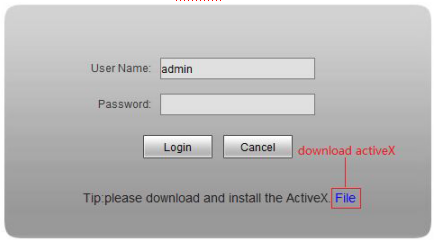
Figure 1
You can download the ActiveX manually or just input the password,then download the file as system prompt.(see Figure 2)
![]()
Figure 2
File download dialogue box pops up, click [Run] or [Save] to download ActiveX, afterdownload it , double-click the downloaded file “WebCMS.exe” and choose the language,then install it.
NOTE: Abnormal phenomenon when install ActiveX and the solutions:
1: when install the ActiveX,it pops up the window as Figure 3:
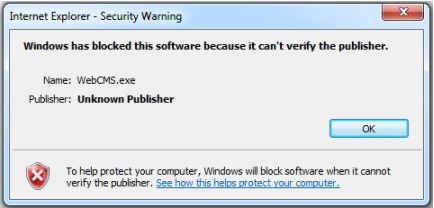
Figure 3
please change the security level of IE, IE tools-> Internet options->Security- >Custom level as Figure 4, and change the parameters as Figure 5, Figure 6:
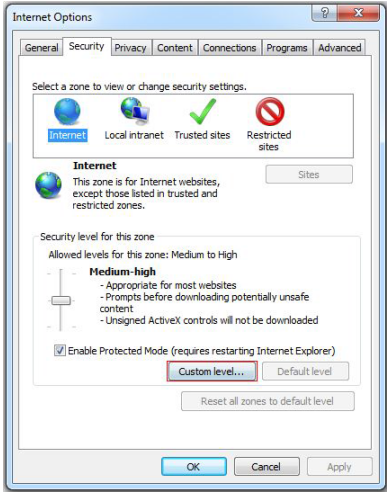
Figure 4
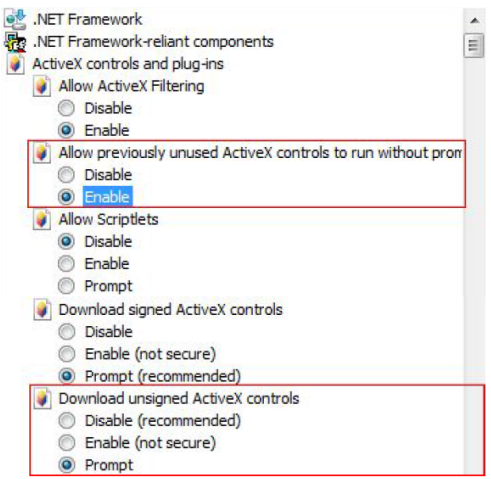
Figure 5
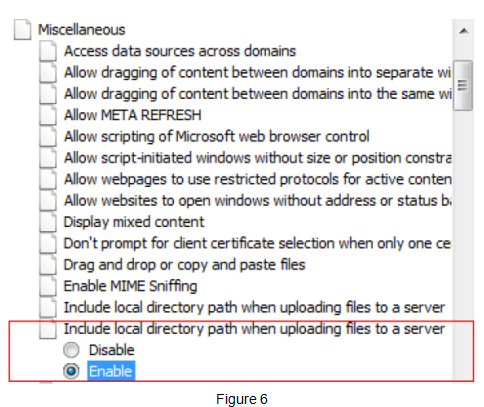
2: when install the ActiveX,it pops up the window as follow, please close the IE and CMS,then click “retry”.
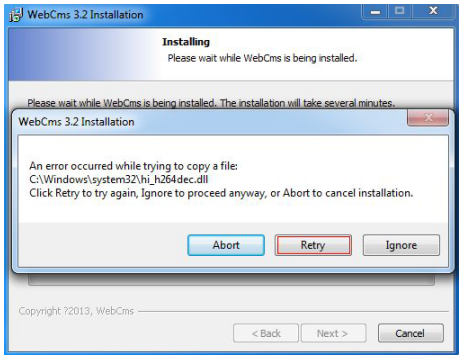
Then you can success to login into IP camera and DVR/NVR by IE browser. Welcome to test Wodsee professional IP camera and DVR/NVR !
Related News
- Wodsee DOL-HDR WDR 4 IN 1 Camera New Arrival
- How to set parameters for detected faces recognition?
- Face recognition becomes the commanding point technology of video surveillance
- Introduction to Facial Recognition of Surveillance System
- New innovation–soft photosensitive
- Great innovation!!! – Wodsee IP camera with Sensor Control IR
- 4 New Styles HD High-Speed Dome camera
- WODSEE new Smart Zoom IP camera, Real WDR.
- How to provide a regular maintenance for CCTV equipments?
- Notes for outdoor installation of PTZ









